
Table of Contents (Start)
- Topics
- Introducing SevOne
- Login
- Startup Wizard
- Dashboard
- Global Search - Advanced Search
- Report Manager
- Report Attachment Wizard
- Report Properties
- Report Interactions
- Instant Graphs
- TopN Reports
- Alerts
- Alert Archives
- Alert Summary
- Instant Status
- Status Map Manager
- Edit Maps
- View Maps
- FlowFalcon Reports
- NBAR Reports
- Logged Traps
- Unknown Traps
- Trap Event Editor
- Trap Destinations
- Trap Destination Associations
- Policy Browser
- Create and Edit Policies
- Threshold Browser
- Create and Edit Thresholds
- Probe Manager
- Discovery Manager
- Device Manager
- New Device
- Edit Device
- Object Manager
- High Frequency Poller
- Device Summary
- Device Mover
- Device Groups
- Object Groups
- Object Summary
- Object Rules
- VMware Browser
- Calculation Plugin
- Cisco ACI Plugin
- Database Manager
- Deferred Data Plugin
- DNS Plugin
- HTTP Plugin
- ICMP Plugin
- IP SLA Plugin
- JMX Plugin
- NAM
- NBAR Plugin
- Portshaker Plugin
- Process Plugin
- Proxy Ping Plugin
- SNMP Plugin
- VMware Plugin
- Web Status Plugin
- WMI Plugin
- xStats Plugin
- Indicator Type Maps
- Device Types
- Object Types
- Object Subtype Manager
- Calculation Editor
- xStats Source Manager
- User Role Manager
- User Manager
- Session Manager
- Authentication Settings
- Preferences
- Cluster Manager
- Maintenance Windows
- Processes and Logs
- Metadata Schema
- Baseline Manager
- FlowFalcon View Editor
- Map Flow Objects
- FlowFalcon Views
- Flow Rules
- Flow Interface Manager
- MPLS Flow Mapping
- Network Segment Manager
- Flow Protocols and Services
- xStats Log Viewer
- SNMP Walk
- SNMP OID Browser
- MIB Manager
- Work Hours
- Administrative Messages
- Enable Flow Technologies
- Enable JMX
- Enable NBAR
- Enable SNMP
- Enable Web Status
- Enable WMI
- IP SLA
- SNMP
- SevOne Data Bus
- Quality of Service
- Perl Regular Expressions
- Trap Revisions
- Integrate SevOne NMS With Other Applications
- Email Tips and Tricks
- SevOne NMS PHP Statistics
- SevOne NMS Usage Statistics
- Glossary and Concepts
- Map Flow Devices
- Trap v3 Receiver
- Guides
- SevOne Implementation Guide
- SevOne Best Practices Guide - Cluster, Peer, and HSA
- SevOne Installation Guide - Virtual Appliance
- SevOne NMS Installation Guide
- SevOne SAML Single Sign-On Setup Guide
- Access Control Quick Start Guide - SevOne NMS 5.7
- Data Miner Quick Start Guide - SevOne NMS 5.7
- Flow Quick Start Guide - SevOne NMS 5.7
- Group Aggregated Indicators Quick Start Guide - SevOne NMS 5.7
- IP SLA Quick Start Guide - SevOne NMS 5.7
- JMX Quick Start Guide - SevOne NMS 5.7
- LDAP Quick Start Guide - SevOne NMS 5.7
- Metadata Quick Start Guide - SevOne NMS 5.7
- RESTful API Quick Start Guide - SevOne NMS 5.7
- Self-monitoring Quick Start Guide - SevOne NMS 5.7
- SevOne NMS Admin Notifications Quick Start Guide - SevOne NMS 5.7
- SNMP Quick Start Guide - SevOne NMS 5.7
- Synthetic Indicator Types Quick Start Guide - SevOne NMS 5.7
- Topology Quick Start Guide - SevOne NMS 5.7
- VMware Quick Start Guide - SevOne NMS 5.7
- Web Status Quick Start Guide - SevOne NMS 5.7
- WMI Quick Start Guide - SevOne NMS 5.7
- xStats Quick Start Guide - SevOne NMS 5.7
Instant Status
The Instant Status page displays the device or object hierarchy, color coded by active alert severity.
To access the Instant Status page from the navigation bar, click the Events menu and select Instant Status. You can also click anywhere in the Instant Status section on the Welcome Dashboard to access the Instant Status page.
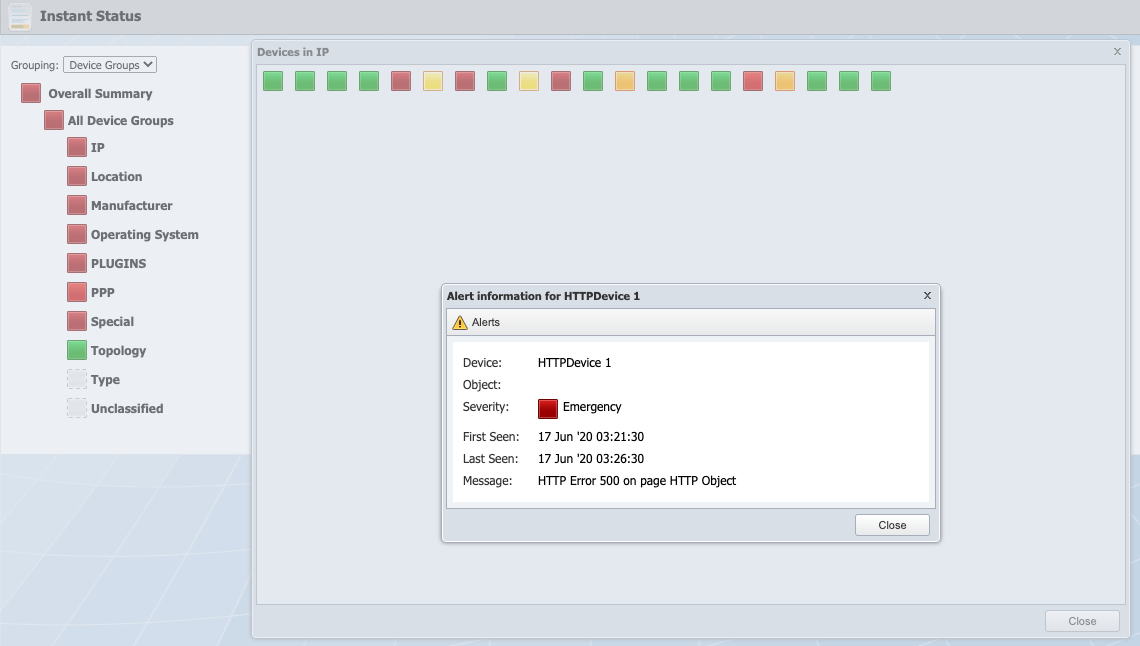
Click the Grouping drop-down.
-
Select Device Groups to display device group level alert severity indicators.
-
Select Object Groups to display object group level alert severity indicators.
Device Group Status
By default, the Instant Status page displays device group status. If needed, click the Grouping drop-down and select Device Groups. The top level square, Overall Summary, displays the color of the highest severity alert for the devices in your network. Hierarchically below the Overall Summary are squares that represent the first level device groups in your network.
-
Click on a device group square to display lower level device groups. A gray device group square indicates that there are no devices in the device group.
-
 - Click to display a pop-up that contains squares that represent the devices in the device group. Hover the cursor over a device level square to display a tool tip that displays the device name.
- Click to display a pop-up that contains squares that represent the devices in the device group. Hover the cursor over a device level square to display a tool tip that displays the device name. -
Click on a device level square to display the following information.
-
Click Alerts to display the Alerts page.
-
Click Device Summary to display a link to the Device Summary and links to report templates that are applicable to the device.
-
Click Object Summary to display a link to the Object Summary and links to the report templates that are applicable to the object.
-
Device - Displays the name of the device.
-
Object - Displays the name of the object that triggered the alert.
-
Severity - Displays the highest alert severity for the device. If the device has no alerts, the square is green.
-
First Seen - Displays the date and time the alert was first received.
-
Last Seen - Displays the date and time the alert was most recently modified.
-
Message - Displays the alert message.
-
Object Group Status
The Instant Status page enables you to display object group status. Click the Grouping drop-down and select Object Groups. The Overall Summary square displays the color of the highest severity alert for the objects in your network. Hierarchically below the Overall Summary are squares that represent object classes.
-
Click on an object class square to expand the hierarchy and display the object groups in the object class. A gray object group square indicates there are no objects in the object group.
-
 - Click to display a pop-up that contains squares that represent the objects in the object group. Hover the cursor over an object level square to display a tool tip that displays the object name.
- Click to display a pop-up that contains squares that represent the objects in the object group. Hover the cursor over an object level square to display a tool tip that displays the object name. -
Click on an object level square to display the following information.
-
Click Alerts to display the Alerts page.
-
Click Device Summary to display a link to the Device Summary and links to report templates that are applicable to the device.
-
Click Object Summary to display a link to the Object Summary and links to report templates that are applicable to the object.
-
Device - Displays the name of the device.
-
Object - Displays the name of the object.
-
Severity - Displays the highest alert severity for the object. If the object has no alerts, the square is green.
-
First Seen - Displays the date and time the alert was first received.
-
Last Seen - Displays the date and time the alert was most recently modified.
-
Message - Displays the alert message.
-