
Table of Contents (Start)
- Topics
- Introducing SevOne
- Login
- Startup Wizard
- Dashboard
- Global Search - Advanced Search
- Report Manager
- Report Attachment Wizard
- Report Properties
- Report Interactions
- Instant Graphs
- TopN Reports
- Alerts
- Alert Archives
- Alert Summary
- Instant Status
- Status Map Manager
- Edit Maps
- View Maps
- FlowFalcon Reports
- NBAR Reports
- Logged Traps
- Unknown Traps
- Trap Event Editor
- Trap Destinations
- Trap Destination Associations
- Policy Browser
- Create and Edit Policies
- Threshold Browser
- Create and Edit Thresholds
- Probe Manager
- Discovery Manager
- Device Manager
- New Device
- Edit Device
- Object Manager
- High Frequency Poller
- Device Summary
- Device Mover
- Device Groups
- Object Groups
- Object Summary
- Object Rules
- VMware Browser
- Calculation Plugin
- Cisco ACI Plugin
- Database Manager
- Deferred Data Plugin
- DNS Plugin
- HTTP Plugin
- ICMP Plugin
- IP SLA Plugin
- JMX Plugin
- NAM
- NBAR Plugin
- Portshaker Plugin
- Process Plugin
- Proxy Ping Plugin
- SNMP Plugin
- VMware Plugin
- Web Status Plugin
- WMI Plugin
- xStats Plugin
- Indicator Type Maps
- Device Types
- Object Types
- Object Subtype Manager
- Calculation Editor
- xStats Source Manager
- User Role Manager
- User Manager
- Session Manager
- Authentication Settings
- Preferences
- Cluster Manager
- Maintenance Windows
- Processes and Logs
- Metadata Schema
- Baseline Manager
- FlowFalcon View Editor
- Map Flow Objects
- FlowFalcon Views
- Flow Rules
- Flow Interface Manager
- MPLS Flow Mapping
- Network Segment Manager
- Flow Protocols and Services
- xStats Log Viewer
- SNMP Walk
- SNMP OID Browser
- MIB Manager
- Work Hours
- Administrative Messages
- Enable Flow Technologies
- Enable JMX
- Enable NBAR
- Enable SNMP
- Enable Web Status
- Enable WMI
- IP SLA
- SNMP
- SevOne Data Bus
- Quality of Service
- Perl Regular Expressions
- Trap Revisions
- Integrate SevOne NMS With Other Applications
- Email Tips and Tricks
- SevOne NMS PHP Statistics
- SevOne NMS Usage Statistics
- Glossary and Concepts
- Map Flow Devices
- Trap v3 Receiver
- Guides
- SevOne Implementation Guide
- SevOne Best Practices Guide - Cluster, Peer, and HSA
- SevOne Installation Guide - Virtual Appliance
- SevOne NMS Installation Guide
- SevOne SAML Single Sign-On Setup Guide
- Access Control Quick Start Guide - SevOne NMS 5.7
- Data Miner Quick Start Guide - SevOne NMS 5.7
- Flow Quick Start Guide - SevOne NMS 5.7
- Group Aggregated Indicators Quick Start Guide - SevOne NMS 5.7
- IP SLA Quick Start Guide - SevOne NMS 5.7
- JMX Quick Start Guide - SevOne NMS 5.7
- LDAP Quick Start Guide - SevOne NMS 5.7
- Metadata Quick Start Guide - SevOne NMS 5.7
- RESTful API Quick Start Guide - SevOne NMS 5.7
- Self-monitoring Quick Start Guide - SevOne NMS 5.7
- SevOne NMS Admin Notifications Quick Start Guide - SevOne NMS 5.7
- SNMP Quick Start Guide - SevOne NMS 5.7
- Synthetic Indicator Types Quick Start Guide - SevOne NMS 5.7
- Topology Quick Start Guide - SevOne NMS 5.7
- VMware Quick Start Guide - SevOne NMS 5.7
- Web Status Quick Start Guide - SevOne NMS 5.7
- WMI Quick Start Guide - SevOne NMS 5.7
- xStats Quick Start Guide - SevOne NMS 5.7
Trap Destinations
The Trap Destination page enables you to define the destinations where you want SevOne NMS to send traps. Trap destinations can be third party applications such as your company's event console or fault management system. Each trap can be sent to multiple destinations. After you define a trap destination, you associate devices to the trap destination from the Trap Destination Associations page to have devices send traps to the destinations you define here.
To access the Trap Destination page from the navigation bar, click the Events menu, select Configuration, and then select Trap Destinations. 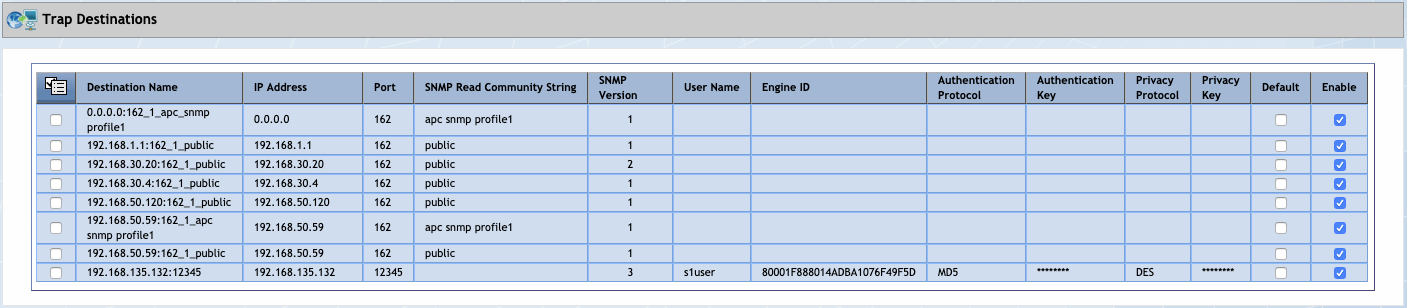
Manage Trap Destinations
The Trap Destinations pop-up enables you to manage trap destinations.
-
Click
 and select Add New Destination or select the check box for a trap destination, click
and select Add New Destination or select the check box for a trap destination, click  , and then select Edit Selected to display the Trap Destination Settings pop-up.
, and then select Edit Selected to display the Trap Destination Settings pop-up. -
In the Destination Name field, enter the trap destination name.
-
In the IP Address field, enter the IP address of the trap destination device.
-
In the Port Number field, enter the port number to which to send the trap.
-
Click the SNMP Version drop-down and select an SNMP version. For example, choose 1 for SNMPv1, 2 for SNMPv2, and 3 for SNMPv3.
-
If SNMPv1 or SNMPv2 are chosen from the drop-down, in the SNMP Read Community String field, enter the read community string SevOne NMS needs to authenticate onto the device.
-
If SNMPv3 is chosen from the drop-down, the following fields are available.
-
In the User Name field, enter a username.
-
In Engine ID field, enter the engine id which uniquely identifies the host. Enter the URL for the SevOne appliance (i.e. the trap destination device) into your web browser. On the navigation bar, click the Administration menu, select Cluster Manager, and then select Cluster Overview tab to obtain the Engine ID.
-
Click the Authentication Protocol drop-down and select from NONE, MD5, or SHA.
-
In the Authentication Key field, enter the password for the user.
-
Click the Privacy Protocol drop-down and select from NONE, AES, AES192, AES256, DES, or 3DES to encrypt the trap.
-
In the Privacy Key field, enter the privacy key.
-
-
-
Select the Default check box to send traps to the destination by default. You can designate multiple default trap destination and you can define individual thresholds and policies to not use a default destination for specific traps when you define thresholds and policies.
-
Select the Enable check box to enable the trap destination.
-
Click Save.