
Table of Contents (Start)
- Topics
- Introducing SevOne
- Login
- Startup Wizard
- Dashboard
- Global Search - Advanced Search
- Report Manager
- Report Attachment Wizard
- Report Properties
- Report Interactions
- Instant Graphs
- TopN Reports
- Alerts
- Alert Archives
- Alert Summary
- Instant Status
- Status Map Manager
- Edit Maps
- View Maps
- FlowFalcon Reports
- NBAR Reports
- Logged Traps
- Unknown Traps
- Trap Event Editor
- Trap Destinations
- Trap Destination Associations
- Policy Browser
- Create and Edit Policies
- Threshold Browser
- Create and Edit Thresholds
- Probe Manager
- Discovery Manager
- Device Manager
- New Device
- Edit Device
- Object Manager
- High Frequency Poller
- Device Summary
- Device Mover
- Device Groups
- Object Groups
- Object Summary
- Object Rules
- VMware Browser
- Calculation Plugin
- Cisco ACI Plugin
- Database Manager
- Deferred Data Plugin
- DNS Plugin
- HTTP Plugin
- ICMP Plugin
- IP SLA Plugin
- JMX Plugin
- NAM
- NBAR Plugin
- Portshaker Plugin
- Process Plugin
- Proxy Ping Plugin
- SNMP Plugin
- VMware Plugin
- Web Status Plugin
- WMI Plugin
- xStats Plugin
- Indicator Type Maps
- Device Types
- Object Types
- Object Subtype Manager
- Calculation Editor
- xStats Source Manager
- User Role Manager
- User Manager
- Session Manager
- Authentication Settings
- Preferences
- Cluster Manager
- Maintenance Windows
- Processes and Logs
- Metadata Schema
- Baseline Manager
- FlowFalcon View Editor
- Map Flow Objects
- FlowFalcon Views
- Flow Rules
- Flow Interface Manager
- MPLS Flow Mapping
- Network Segment Manager
- Flow Protocols and Services
- xStats Log Viewer
- SNMP Walk
- SNMP OID Browser
- MIB Manager
- Work Hours
- Administrative Messages
- Enable Flow Technologies
- Enable JMX
- Enable NBAR
- Enable SNMP
- Enable Web Status
- Enable WMI
- IP SLA
- SNMP
- SevOne Data Bus
- Quality of Service
- Perl Regular Expressions
- Trap Revisions
- Integrate SevOne NMS With Other Applications
- Email Tips and Tricks
- SevOne NMS PHP Statistics
- SevOne NMS Usage Statistics
- Glossary and Concepts
- Map Flow Devices
- Trap v3 Receiver
- Guides
- SevOne Implementation Guide
- SevOne Best Practices Guide - Cluster, Peer, and HSA
- SevOne Installation Guide - Virtual Appliance
- SevOne NMS Installation Guide
- SevOne SAML Single Sign-On Setup Guide
- Access Control Quick Start Guide - SevOne NMS 5.7
- Data Miner Quick Start Guide - SevOne NMS 5.7
- Flow Quick Start Guide - SevOne NMS 5.7
- Group Aggregated Indicators Quick Start Guide - SevOne NMS 5.7
- IP SLA Quick Start Guide - SevOne NMS 5.7
- JMX Quick Start Guide - SevOne NMS 5.7
- LDAP Quick Start Guide - SevOne NMS 5.7
- Metadata Quick Start Guide - SevOne NMS 5.7
- RESTful API Quick Start Guide - SevOne NMS 5.7
- Self-monitoring Quick Start Guide - SevOne NMS 5.7
- SevOne NMS Admin Notifications Quick Start Guide - SevOne NMS 5.7
- SNMP Quick Start Guide - SevOne NMS 5.7
- Synthetic Indicator Types Quick Start Guide - SevOne NMS 5.7
- Topology Quick Start Guide - SevOne NMS 5.7
- VMware Quick Start Guide - SevOne NMS 5.7
- Web Status Quick Start Guide - SevOne NMS 5.7
- WMI Quick Start Guide - SevOne NMS 5.7
- xStats Quick Start Guide - SevOne NMS 5.7
Metadata Schema
The Metadata Schema page enables you to manage metadata attributes that are specific to your network. SevOne NMS metadata attributes display in italic font. You cannot edit or delete SevOne NMS metadata attributes.
To access the Metadata Schema page from the navigation bar, click the Administration menu and select Metadata Schema.
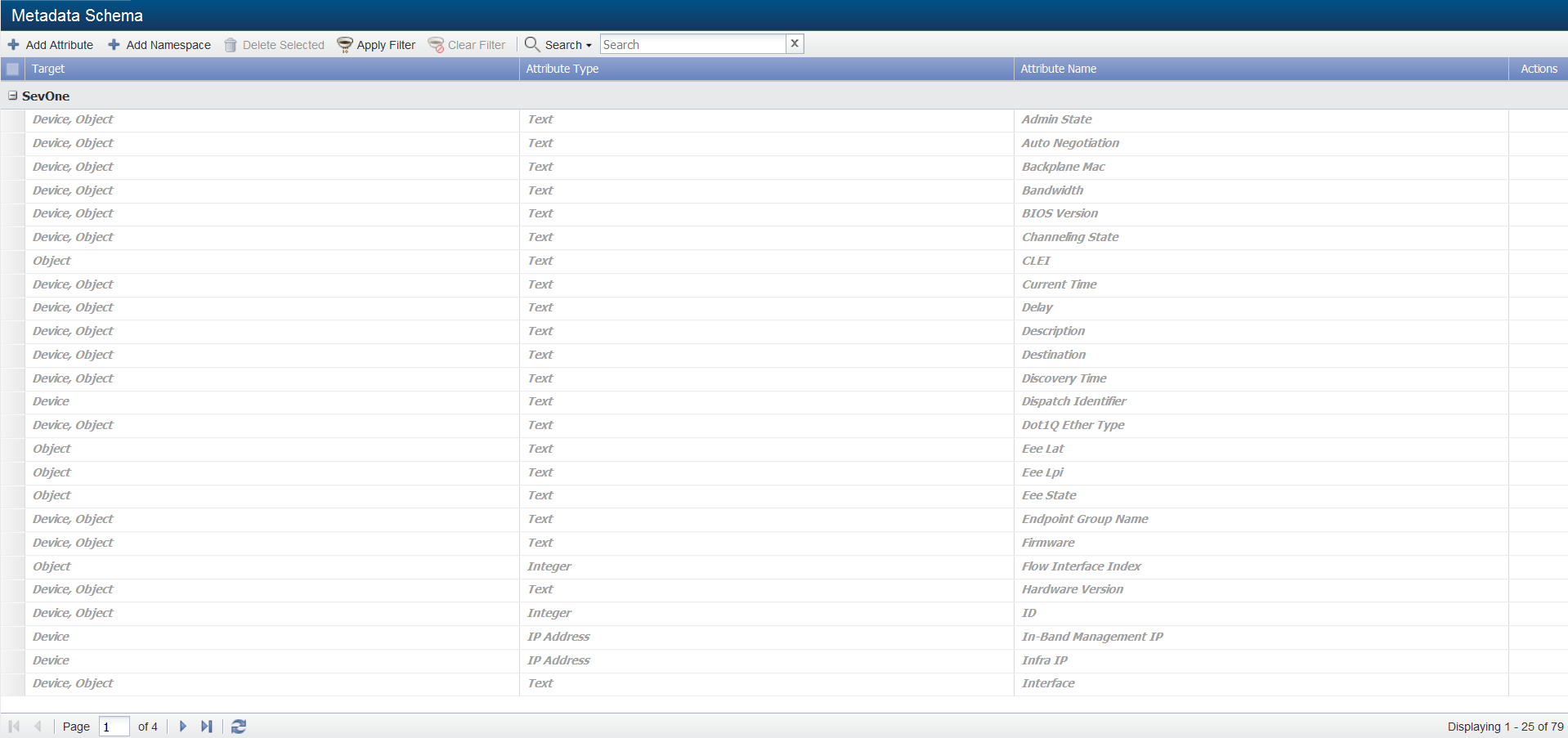
Metadata List Filters
Filters enable you to limit the metadata that appear in the list. All filters are optional and cumulative.
-
Click Apply Filter to display the Filter Options pop-up.
-
Click the Namespace drop-down and select a namespace.
-
Click the Target drop-down and select a target.
-
Click the Type drop-down and select a type.
-
Click Apply.
Manage Metadata Attributes
Each metadata attribute is grouped by namespace and can have multiple targets. The attribute target provides the ability to edit the value for each attribute from the following pages: Device Types, Device Groups, Device Manager, Edit Device, Object Groups, and Object Manager. The attribute type determines what data the attribute presents.
-
Target - Displays where you can use the metadata attributes. Each metadata attribute can have multiple targets.
-
Attribute Type - Displays the kind of data the attribute presents.
-
Attribute Name - Displays the name of the metadata attribute.
Add and Edit Namespaces
You must define namespaces before you can define attributes. Perform the following steps to add or edit metadata namespaces.
-
Click Add Namespace to display the Namespace Editor pop-up.
-
Click Add or click
 to add a new row or to make a namespace row editable.
to add a new row or to make a namespace row editable. -
In the Name column, enter the namespace name
-
Click Update.
Add and Edit Attributes
Perform the following steps to add or edit metadata attributes.
-
Click Add Attribute or click
 to display the Add/Edit Metadata Attribute pop-up.
to display the Add/Edit Metadata Attribute pop-up. -
Click the Namespace drop-down and select the namespace under which to group the attribute. You must perform the steps in the previous section to make any namespaces appear in the drop-down list.
-
Click the Target drop-down. You can select multiple targets.
-
Select Device to enable the association of values from the Device Manager for specific devices.
-
Select Object to enable the association of values from the Object Manager for specific objects.
-
Select Device Group to enable the association of values from the Device Groups page for specific device groups and from the Device Types page for specific device types.
-
Select Object Group to enable the association of values from the Object Groups page for specific object groups.
-
-
Click the Type drop-down.
-
Select Date/Time to enable the value to be in a date/time format.
-
Select Integer to enable the value to be numeric.
-
Select IP Address to enable the value to be an IP address.
-
Select Latitude and Longitude to enable the value to be a latitude and longitude.
-
Select MAC Address to enable the value to be a MAC address.
-
Select Text (Validated) to enable the entry of a regular expression that is validated for accuracy. A Regular Expression field appears to enable you to enter the regular expression on which to validate the attribute values.
-
Select Text to enable the value to be text.
-
Select URL to present the value as a clickable link to a valid URL.
-
-
In the Name field, enter then metadata attribute name.
-
Click Save.